Currently Microsoft has released the Community Technology Preview (CTP) 3 of Denali, or shall I say SQL Server 2012. SQL Server 2012 CTP 3 has been released for awhile. But I have not got the chance to get it … until now. I’ve decided to try it out.
So I created a virtual environment using VMWare player. For the operating system, I decided to use Microsoft Windows Server 2008 R2 Standard edition (64-bit). Once I got that setup, I tried to download SQL Server 2012 CTP 3 from Microsoft site. You can find the installation files/ISO (for both the 32-bit and 64-bit version) on the following URL:
https://www.microsoft.com/betaexperience/pd/SQLDCTP3CTA/enus/
When I tried to download it from the guest environment (Microsoft Windows Server 2008 R2 Standard edition 64-bit) using Internet Explorer 8 and 9, I run into several problems. The first problem that I ran into was that, when I click the download button, nothing seems to happen. The second problem was that I keep getting the following message:
an add-on for this website failed to run
Solutions
There are a couple of ways in which you can resolve this:IE Enhanced Security Configuration (ESC)
By default, on Windows Server 2008 IE Enhanced Security Configuration is enabled (I believe we also have this setting on Windows Server 2003). This setting is basically to prevent attacks on your computer from untrusted websites. So basically it is not allowing IE to run scripts.You can turn this setting off. When you do so, you should be able to download SQL Server 2012 CTP 3 without any problem. To turn this setting off, you can go to Server Manager. Under the Security Information section, you should see a link for Configure IE ESC. Click on that one, and you should see a window similar to below:
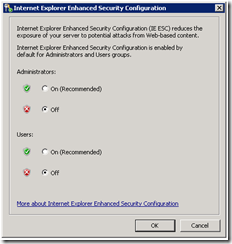
Here you can turn on/off the IE Enhanced Security Configuration (ESC). This might not be ideal, since basically you are turning off that extra protection.
Trusted Sites
Alternatively, you can add a couple of sites to your Trusted Sites setting. To do this, you can do the following:- Open Internet Explorer
- Go to Tools – Internet Options.
- On Internet Options window, click on the Security tab.
- Click on the Trusted sites, and then the Sites button.
- On the Add this website to the zone, type in *.microsoft.com (uncheck the Require server verification (https) for all sites in this zone), then click on Add button.
- On the Add this website to the zone, type in *.akamai.com (uncheck the Require server verification (https) for all sites in this zone), then click on Add button.
- Click on the Close button on the Trusted sites window.
- Click on the Ok button.



No comments:
Post a Comment