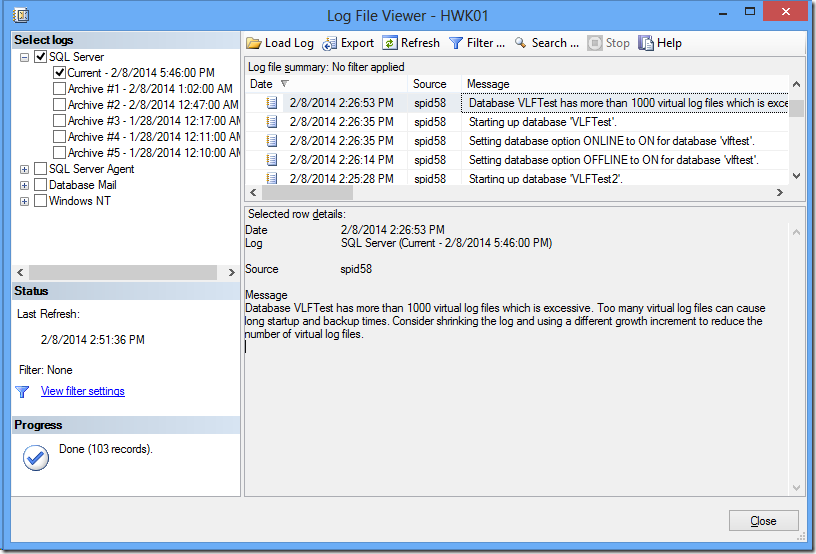We can use PowerShell to backup Analysis Services (AS) multidimensional or tabular database. This is great because it offers us more flexibility in automating the AS database backup process. Typically, we might have multiple Analysis Service databases within an Analysis Services instance. As a good Database Administrator responsible for the Analysis Services, we want to backup all those Analysis Services databases.
Friday, December 8, 2017
Monday, July 20, 2015
Reflection on Steve Stedman's Database Corruption Challenge
Over the past few months, Steve Stedman (blog | twitter) has been conducting database corruption challenge. It is a challenge where Steve would post corrupt SQL Server databases and the participants would try to fix the corruption to the best of their ability. The participants would need to avoid any data loss when trying to fix the database corruption.
Monday, February 10, 2014
High Virtual Log Files (VLF) Count
Virtual log files are basically segments of the database log file. Every time the transaction log grow in size, the number of virtual log files would also grow. If you have a database with transaction log that keep growing in small increment each time, you can end up with a lot of virtual log files, and that can be a bad thing.
In SQL Server 2012, if you have a database with more than 10,000 virtual log file, you will get a warning message on the SQL Server logs. To demonstrate this:
First I would create a database called VLFTest. I set the log file for the database to have an initial size of 512 KB (for this size 2 VLF will be created).
USE [master];
IF DB_ID('VLFTest') IS NOT NULL
BEGIN
DROP DATABASE VLFTest;
END;
GO
CREATE DATABASE VLFTest
ON (
NAME = 'VLFTest_Data',
FILENAME = 'C:\Program Files\Microsoft SQL Server\MSSQL11.MSSQLSERVER\MSSQL\DATA\VLFTest_Data.mdf')
LOG ON (
NAME = 'VLFTest_Log',
FILENAME = 'C:\Program Files\Microsoft SQL Server\MSSQL11.MSSQLSERVER\MSSQL\DATA\VLFTest_Log.ldf',
SIZE = 512 KB,
MAXSIZE = 10240 MB,
FILEGROWTH = 512 KB);
GO
Once the database is created, I can check the number of VLF created by running the following query:
DBCC LOGINFO ('VLFTest');The query should return 2 rows, which would indicate that there are two VLFs created.
The next thing I would do is to grow the transaction log size by 512 KB increment for 5,000 times. Since each time we increment the transaction log by 512 KB, 2 new VLFs would be created. Thus, doing it for 5,000 times would cause it to generate 10,000 new VLFs. So at the end I would end up with 10,002 VLFs. I can do this by using the following script:
DECLARE @CurrentSize AS INT,
@LogFileQuery AS NVARCHAR(1000);
--- Get current log file size.
PRINT 'Current log file size is ' + CAST(@CurrentSize AS VARCHAR(1000)) + ' KB';
SELECT @CurrentSize = size*8 FROM sys.master_files WHERE database_id = DB_ID('VLFTest') AND name = 'VLFTest_Log'
--- Try to grow the transaction log by 512 KB. This should result in two additional VLF.
PRINT 'Growing the transaction log to ' + CAST((@CurrentSize + 1) AS VARCHAR(1000)) + ' KB';
SET @LogFileQuery = 'ALTER DATABASE VLFTest MODIFY FILE (NAME = VLFTest_Log, SIZE = ' + CAST((@CurrentSize + 512) AS VARCHAR(1000)) + ' KB);';
EXEC (@LogFileQuery);
GO 5000
Now if I run the following query:
DBCC LOGINFO('VLFTest');I would get back 10,002 rows back, which means that I have 10,002 VLFs on VLFTest database’s transaction log.
Now, the warning in SQL Server log unfortunately will not be trigger when the VLF count goes beyond 10,000. I found out that it will be trigger under the following conditions:
- When the SQL Server is restarted
- When the VLF database is set online (after it is set offline)
- When we restore the database
So for a quick test, I try to set the database offline and then back online by using the following query:
USE master;
GO
ALTER DATABASE VLFTest SET OFFLINE;
GO
ALTER DATABASE VLFTest SET ONLINE;
GO
After VLFTest database is back online, when I go to SQL Server log, I would get the following message:
Database VLFTest has more than 1000 virtual log files which is excessive. Too many virtual log files can cause long startup and backup times. Consider shrinking the log and using a different growth increment to reduce the number of virtual log files.
Why Having Too Much of VLFs Count Can Be Bad Thing?
Having an excessive VLFs count can be a bad thing to your database. For one, when I tried to make the database back online after turning it offline, it took longer than expected. When I run the following query:
USE master;
ALTER DATABASE VLFTest SET OFFLINE;
GO
SET STATISTICS TIME ON;
ALTER DATABASE VLFTest SET ONLINE;
GO
After running it 5 times, on average it took about 23 seconds for the database to be online. Now compare this with the following:
USE master;
GO
IF DB_ID('VLFTest2') IS NOT NULL
BEGIN
DROP DATABASE VLFTest2;
END;
GO
CREATE DATABASE VLFTest2
ON (
NAME = 'VLFTest2_Data',
FILENAME = 'C:\Program Files\Microsoft SQL Server\MSSQL11.MSSQLSERVER\MSSQL\DATA\VLFTest2_Data.mdf')
LOG ON (
NAME = 'VLFTest2_Log',
FILENAME = 'C:\Program Files\Microsoft SQL Server\MSSQL11.MSSQLSERVER\MSSQL\DATA\VLFTest2_Log.ldf',
SIZE = 2560512 KB,
MAXSIZE = 10240 MB,
FILEGROWTH = 1024 KB);
GO
It is basically the same database, but instead of growing the transaction log file from 512 KB to 2,560,512 KB by 512 KB increment (and in the process created 10,002 VLFs), I immediately create the transaction log with size 2,560,512 KB. By doing this, I only have 16 VLFs. Now when I try to run the following query:
USE master;
ALTER DATABASE VLFTest2 SET OFFLINE;
GO
SET STATISTICS TIME ON;
ALTER DATABASE VLFTest2 SET ONLINE;
GO
After running it 5 times, on average it took about 0.2 seconds to bring VLFTest2 database online. That’s quite a huge difference, 23 seconds vs. 0.2 seconds (about 2,200% difference).
I also noticed big difference in the time that it took to restore VLFTest1 database (with 10,002 VLFs) compared to the VLFTest2 database (with 16 VLFs). It took about 1 minutes and 35 seconds to restore VLFTest1 database, but it only took about 6 seconds to restore VLFTest2.
In addition to the above, having an excessive number of VLFs in your database can also have an impact on the database transaction. A while ago, Linchi Shea wrote a blog post regarding this. It can be found here.
Take Away
Having a high count of VLFs can hurt your database. To avoid it, we need to carefully plan our database size, especially in this case, the transaction log size. We also need to make sure that the transaction file growth size is not too small. This is to ensure that we don’t end up with many auto growth on the transaction log file, which cause the VLFs to grow.
Further Reading
You might also want to read Kimberly Tripp’s blog post regarding VLF. It can be found here.
Tuesday, July 20, 2010
Cleaning Backup and Restore History
Every time you do backup and/or restore on your SQL server, entries are made to several tables in the msdb database. These things can really add up really quickly, especially if you do a lot of backups (like backing up the transaction log every 15 minutes) or restores (hopefully those restores were done on your development servers, instead of production servers). Obviously, this will cause your msdb database to grow over time. In addition, overtime, if you are using backup/restore UI on SQL Server Management Studio, you might notice slower performance when trying to retrieve the backup history.
By default, SQL Server would maintain the backup and restore history indefinitely. It is a good idea to clean up these backup and restore history periodically. There are a couple of ways of doing this.
Stored Procedures
There are a couple of stored procedures in msdb database that can be use to clean the tables in msdb database related to backup and restore.
sp_delete_backuphistory
This stored procedure accepts one parameter, which is the oldest_date (date time data type). This stored procedure would delete backup and restore history that are older than the date time value that you’ve specified on the oldest_date parameter.
EXEC msdb.dbo.sp_delete_backuphistory [@oldest_date =] ‘oldest_date’
For example, let say that you want to delete backup and restore history that are older than April 1, 2010, you can use the following query:
EXEC msdb.dbo.sp_delete_backuphistory ‘4/1/2010’
sp_delete_database_backuphistory
This stored procedure can be use to delete backup and restore history for a given database. It accepts one parameter, which is the database_name.
EXEC msdb.dbo.sp_delete_database_backuphistory [@database_name=] ‘database_name’
For example, let say that you want to delete backup and restore history related to AdventureWorks database, you can use the following query:
EXEC msdb.dbo.sp_delete_database_backuphistory ‘AdventureWorks’
Both stored procedures would delete entries from the following tables:
- backupfile
- backupfilegroup
- restorefile
- restorefilegroup
- restorehistory
- backupset
- backupmediafamily
- backupmediaset
- logmarkhistory (by way of delete trigger on backupset table).
For more information on what these tables are used for, you can go here (http://msdn.microsoft.com/en-us/library/aa260604(SQL.80).aspx).
Maintenance Plans
Alternatively, you can create maintenance plan to delete backup and restore history. All you need to do is to create maintenance plan that include History Cleanup Task. One thing to note is that History Cleanup Task does not only delete the backup and restore history, but also delete SQL job history and maintenance plan log. It executes these three stored procedures:
- sp_delete_backuphistory
- sp_purge_jobhistory
- sp_maintplan_delete_log
Take Away
It is a good idea to clean backup and restore history periodically. You can either create and schedule maintenance plan to run on regular basis or create and schedule SQL job using sp_delete_backuphistory stored procedure.