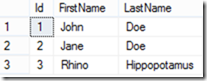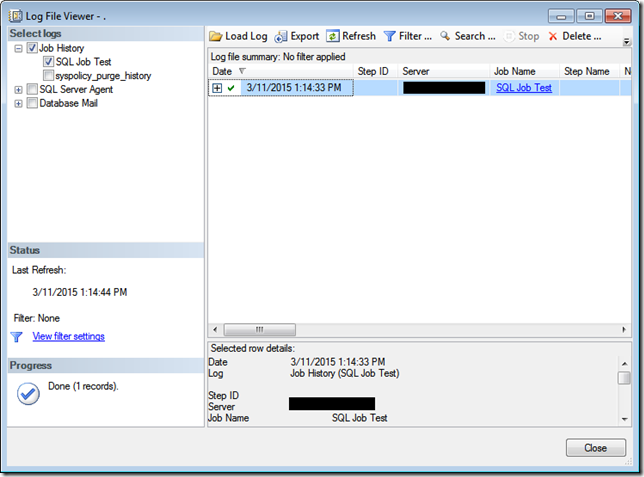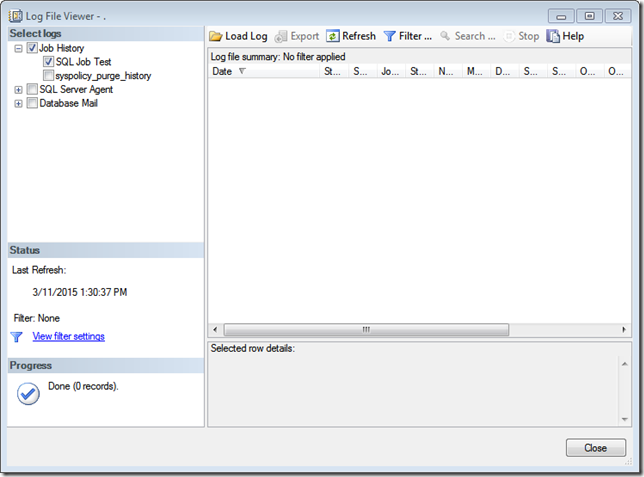The other day, I came accross a scenario where I need to remove log shipping from a database on the primary server. However, we have already shutdown/decommissioned the secondary server. If we try to disable the log shipping from the database properties window, we would most like get the following:
Wednesday, July 22, 2015
Monday, July 20, 2015
Reflection on Steve Stedman's Database Corruption Challenge
Over the past few months, Steve Stedman (blog | twitter) has been conducting database corruption challenge. It is a challenge where Steve would post corrupt SQL Server databases and the participants would try to fix the corruption to the best of their ability. The participants would need to avoid any data loss when trying to fix the database corruption.
Friday, May 15, 2015
Change Data Capture (CDC) and Simple Recovery Mode
One of the misconceptions that some people have about change data capture (CDC) in SQL Server is that it needs the database to be set up with full recovery mode. If we look at the following TechNet article, it mentioned:
It should be noted that change data capture works with all recovery models. But when change data capture is enabled, operations that would normally be minimally logged in simple or bulk-logged recovery models are fully logged to enable change data capture to capture all changes.
Tuesday, May 5, 2015
SQL Script: Database Auto Grow and/or Auto Shrink Report
Below is a SQL script that can be used to list recent auto grow and/or auto shrink events that happened on your SQL Server. It queries the SQL Server default trace. By default, default trace is enabled (you can check this by running: sp_configure 'default trace enabled').
Wednesday, April 29, 2015
PowerShell Script: List SQL Server Analysis Service Role Permission By Database and Cube
Wednesday, April 22, 2015
PowerShell Script: Adding Database into Always On Group
Every once in a while, I have a new database that I need to put into an existing Always On group. So I have decided to create a PowerShell script that would do just that. The script can be found here.
Tuesday, April 14, 2015
Stale View
If you have non-schema bound view in SQL Server and the underlying table was updated, you potentially can have a stale view. A quick way to demonstrate this:
Let say that you have the following table:
CREATE TABLE dbo.Contact (
Id INT IDENTITY(1,1) PRIMARY KEY,
FirstName VARCHAR(10),
LastName VARCHAR(10));
GO
INSERT INTO dbo.Contact VALUES ('John', 'Doe');
INSERT INTO dbo.Contact VALUES ('Jane', 'Doe');
Then, create a simple view against the newly created table:
CREATE VIEW dbo.vwContact
AS
SELECT *
FROM dbo.Contact
GO
If we run the following query:
SELECT Id, FirstName, LastName
FROM dbo.vwContact
We would get the expected result:
Now, what happen if we add a new column to the Contact table:
ALTER TABLE dbo.Contact
ADD Country VARCHAR(10) NULL;
GO
UPDATE dbo.Contact
SET Country = 'USA'
WHERE Id = 1;
If we run the following query against the vwContact view:
SELECT Id, FirstName, LastName, Country
FROM dbo.vwContact;
We would get the following error message:
Msg 207, Level 16, State 1, Line 28
Invalid column name 'Country'.
That’s odd, it looks like the view does not recognize the newly added Country column.
Ok, let say that your company got a new contact, his name is Mr. Rhino Hippopotamus. Obviously, you will need to have a bigger last name column. So you decide to change the LastName column from varchar(10) to varchar(20).
ALTER TABLE dbo.Contact
ALTER COLUMN LastName VARCHAR(20);
GO
INSERT INTO dbo.Contact VALUES ('Rhino', 'Hippopotamus', 'USA');
GO
If you try to query the view using the following query (let’s forget about the Country column for now):
SELECT Id, FirstName, LastName
FROM dbo.vwContact;
That seems to work just fine. You get the expected result:
But, what happen if you try to run the same query from another server, using a linked server:
SELECT Id, FirstName, LastName
FROM ServerA.TestDB.dbo.vwContact;
Instead of getting the expected result, we got the following error:
Msg 7347, Level 16, State 1, Line 1
OLE DB provider 'SQLNCLI11' for linked server 'HSQL01' returned data that does not match expected data length for column '[ServerA].[TestDB].[dbo].[vwContact].LastName'. The (maximum) expected data length is 10, while the returned data length is 12.
If we check on the column property for the LastName column of vwContact view from the server that has the linked server to the original server, using the following query, we would notice that somehow, the LastName column is still listed as having 10 characters long:
USE [master];
GO
EXEC sp_columns_ex 'ServerA', 'vwContact', 'dbo', 'TestDB', 'LastName', NULL;
Solution
So how to address the issue that we are having with stale view. There are several ways:
We could drop and recreate the view. In the above example, we can run the following query:
IF (OBJECT_ID('dbo.vwContact') IS NOT NULL)
DROP VIEW dbo.vwContact
GO
CREATE VIEW dbo.vwContact
AS
SELECT *
FROM dbo.Contact
GOWe could also run an alter view statement:
ALTER VIEW dbo.vwContact
AS
SELECT *
FROM dbo.Contact
GO
Alternatively, we could refresh the view using the following script:
EXEC sp_refreshview 'dbo.vwContact';
Tuesday, March 24, 2015
SQL Server Agent Job Last Run Time and Result
I've seen situations in which we have some SQL Server Agent jobs that are scheduled to run very rarely (like once every year or once every half year). Either because of audit or troubleshooting, we need to find out those SQL Server Agent jobs last run time and their outcome. However, the SQL Server Agent history is being purged every few months (Notes: purging SQL Server Agent history periodically is not a bad thing, it is actually a good practice to keep the msdb database size manageable, esp. if your environment has lots of SQL Server Agent jobs, in which many of them have lots of job steps, and some of the jobs are scheduled to run frequently - every few minutes or even seconds).
Are we out of luck? Well not necessarily.
Demo
First create a SQL Agent job with the following script:
USE [msdb]
GO
BEGIN TRANSACTION
DECLARE @ReturnCode INT
SELECT @ReturnCode = 0
IF NOT EXISTS (SELECT name FROM msdb.dbo.syscategories WHERE name=N'[Uncategorized (Local)]' AND category_class=1)
BEGIN
EXEC @ReturnCode = msdb.dbo.sp_add_category @class=N'JOB', @type=N'LOCAL', @name=N'[Uncategorized (Local)]'
IF (@@ERROR <> 0 OR @ReturnCode <> 0) GOTO QuitWithRollback
END
DECLARE @jobId BINARY(16)
EXEC @ReturnCode = msdb.dbo.sp_add_job @job_name=N'SQL Job Test',
@enabled=1,
@notify_level_eventlog=0,
@notify_level_email=0,
@notify_level_netsend=0,
@notify_level_page=0,
@delete_level=0,
@description=N'No description available.',
@category_name=N'[Uncategorized (Local)]',
@owner_login_name=N'sa', @job_id = @jobId OUTPUT
IF (@@ERROR <> 0 OR @ReturnCode <> 0) GOTO QuitWithRollback
EXEC @ReturnCode = msdb.dbo.sp_add_jobstep @job_id=@jobId, @step_name=N'Job Step 1',
@step_id=1,
@cmdexec_success_code=0,
@on_success_action=3,
@on_success_step_id=0,
@on_fail_action=2,
@on_fail_step_id=0,
@retry_attempts=0,
@retry_interval=0,
@os_run_priority=0, @subsystem=N'TSQL',
@command=N'select 1',
@database_name=N'master',
@flags=0
IF (@@ERROR <> 0 OR @ReturnCode <> 0) GOTO QuitWithRollback
EXEC @ReturnCode = msdb.dbo.sp_add_jobstep @job_id=@jobId, @step_name=N'Job Step 2',
@step_id=2,
@cmdexec_success_code=0,
@on_success_action=1,
@on_success_step_id=0,
@on_fail_action=2,
@on_fail_step_id=0,
@retry_attempts=0,
@retry_interval=0,
@os_run_priority=0, @subsystem=N'TSQL',
@command=N'select 2',
@database_name=N'master',
@flags=0
IF (@@ERROR <> 0 OR @ReturnCode <> 0) GOTO QuitWithRollback
EXEC @ReturnCode = msdb.dbo.sp_update_job @job_id = @jobId, @start_step_id = 1
IF (@@ERROR <> 0 OR @ReturnCode <> 0) GOTO QuitWithRollback
EXEC @ReturnCode = msdb.dbo.sp_add_jobserver @job_id = @jobId, @server_name = N'(local)'
IF (@@ERROR <> 0 OR @ReturnCode <> 0) GOTO QuitWithRollback
COMMIT TRANSACTION
GOTO EndSave
QuitWithRollback:
IF (@@TRANCOUNT > 0) ROLLBACK TRANSACTION
EndSave:
GO
Then we run the job using the following script:
USE [msdb];
GO
EXEC sp_start_job @job_name=N'SQL Job Test';
GO
Once that has been completed, there should be a job history for the SQL Server agent job:
Now purge the job history by running the following:
USE [msdb];
GO
EXEC dbo.sp_purge_jobhistory @job_name=N'SQL Job Test';
GO
After purging the job history, we will no longer have the entries for “SQL Job Test” job on dbo.sysjobhistory table in the msdb database.
If we try to query the sysjobhistory, using the following query, we would get 0 row:
USE [msdb];
GO
SELECT *
FROM dbo.sysjobhistory
WHERE job_id IN (
SELECT job_id
FROM dbo.sysjobs
WHERE [name] = N'SQL Job Test');
Or this query:
USE [msdb];
GO
EXEC sp_help_jobhistory @job_name = N'SQL Job Test';
GO
Gulp! No more history for SQL job “SQL Job Test”. But wait, if we look at the job properties, we can see when the job was last executed.
So the information must still be in the database. If we try to run the following query:
USE [msdb];
GO
EXEC sp_help_job @job_name = N'SQL Job Test';
We can see the job’s last run date, time and even outcome (For the definition of last_run_outcome column, you can check the following MSDN article). There’s more. When you run the sp_help_job stored procedure, you can also see each of the job step’s last run date, time and outcome.
If we investigate it further, the last run date, time and outcome are stored on sysjobservers and sysjobsteps within the msdb database. We can query them using the following:
USE [msdb];
GO
SELECT j.job_id,
j.Name,
js.last_run_outcome,
last_run_outcome_desc = CASE
WHEN js.last_run_outcome = 0
THEN 'Failed'
WHEN js.last_run_outcome = 1
THEN 'Succeeded'
WHEN js.last_run_outcome = 3
THEN 'Canceled'
ELSE 'Unknown'
END,
js.last_outcome_message,
last_run_datetime = dbo.agent_datetime(
CASE WHEN js.last_run_date = 0 THEN NULL ELSE js.last_run_date END,
CASE WHEN js.last_run_time = 0 THEN NULL ELSE js.last_run_time END),
js.last_run_duration
FROM dbo.sysjobs j
INNER JOIN dbo.sysjobservers js
ON j.job_id = js.job_id
Or if you want to see it for each of the job’s steps:
USE [msdb];
GO
SELECT j.job_id,
j.Name,
js.last_run_outcome,
last_run_outcome_desc = CASE
WHEN js.last_run_outcome = 0
THEN 'Failed'
WHEN js.last_run_outcome = 1
THEN 'Succeeded'
WHEN js.last_run_outcome = 3
THEN 'Canceled'
ELSE 'Unknown'
END,
js.last_outcome_message,
last_run_datetime = dbo.agent_datetime(
CASE WHEN js.last_run_date = 0 THEN NULL ELSE js.last_run_date END,
CASE WHEN js.last_run_time = 0 THEN NULL ELSE js.last_run_time END),
js.last_run_duration,
jst.step_id,
jst.step_name,
step_last_run_outcome = jst.last_run_outcome,
step_last_run_outcome_desc = CASE
WHEN jst.last_run_outcome = 0
THEN 'Failed'
WHEN jst.last_run_outcome = 1
THEN 'Succeeded'
WHEN jst.last_run_outcome = 2
THEN 'Retries'
WHEN jst.last_run_outcome = 3
THEN 'Canceled'
ELSE 'Unknown'
END,
step_last_run_datetime = dbo.agent_datetime(
CASE WHEN jst.last_run_date = 0 THEN NULL ELSE jst.last_run_date END,
CASE WHEN jst.last_run_time = 0 THEN NULL ELSE jst.last_run_time END)
FROM dbo.sysjobs j
INNER JOIN dbo.sysjobservers js
ON j.job_id = js.job_id
INNER JOIN dbo.sysjobsteps jst
ON j.job_id = jst.job_id
WHERE j.name = N'SQL Job Test';
Clean-up
To clean up the demo, you can run the following script:
USE [msdb];
GO
EXEC sp_delete_job @job_name = N'SQL Job Test';
GO
File Share Witness
If you have cluster environment and using the file share witness, you can use the following command line (using cluster.exe) to get the location of your file share witness:
cluster.exe res "FileShare Witness" /priv
Or if you prefer to use PowerShell, you can use:
Get-ClusterResource "File Share Witness" | Get-ClusterParameter | fl